Table of Contents
Introduction
iPhone’s battery health can be checked under iPhone settings. Most of you might already know how to check your phone’s battery health. This post is intended to new and not very tech savvy individuals. This is particularly handy when you buy any used phones from third party websites like Swappa, Mercari or even through Facebook marketplace.
What Does Battery Health Mean
Battery health in an iPhone shows how much of the battery’s original capacity is available currently. When you buy a new phone it will be showing 100% on battery health. Basically anything above 90% Battery Health is very good and should give you a decent battery life. Also this number makes different sense depending on which phone you got. For example, an iPhone 13 Pro Max’s battery health is not the same to an iPhone 8’s battery health as iPhone 13 pro Max has a bigger battery. This is relative to the actual battery capacity of your phone. So, battery capacity plays an important role on how long your phone can stay on.
Battery Health that has a number between 80-90% means its at a decent battery health but still you should not expect a longer screen on time. When it shows below 80%, it’s time to replace the battery as it won’t be reliable and the charge can drops drastically. Sometimes I’ve seen the battery drop from 30% to 0% within 5 minutes of use.
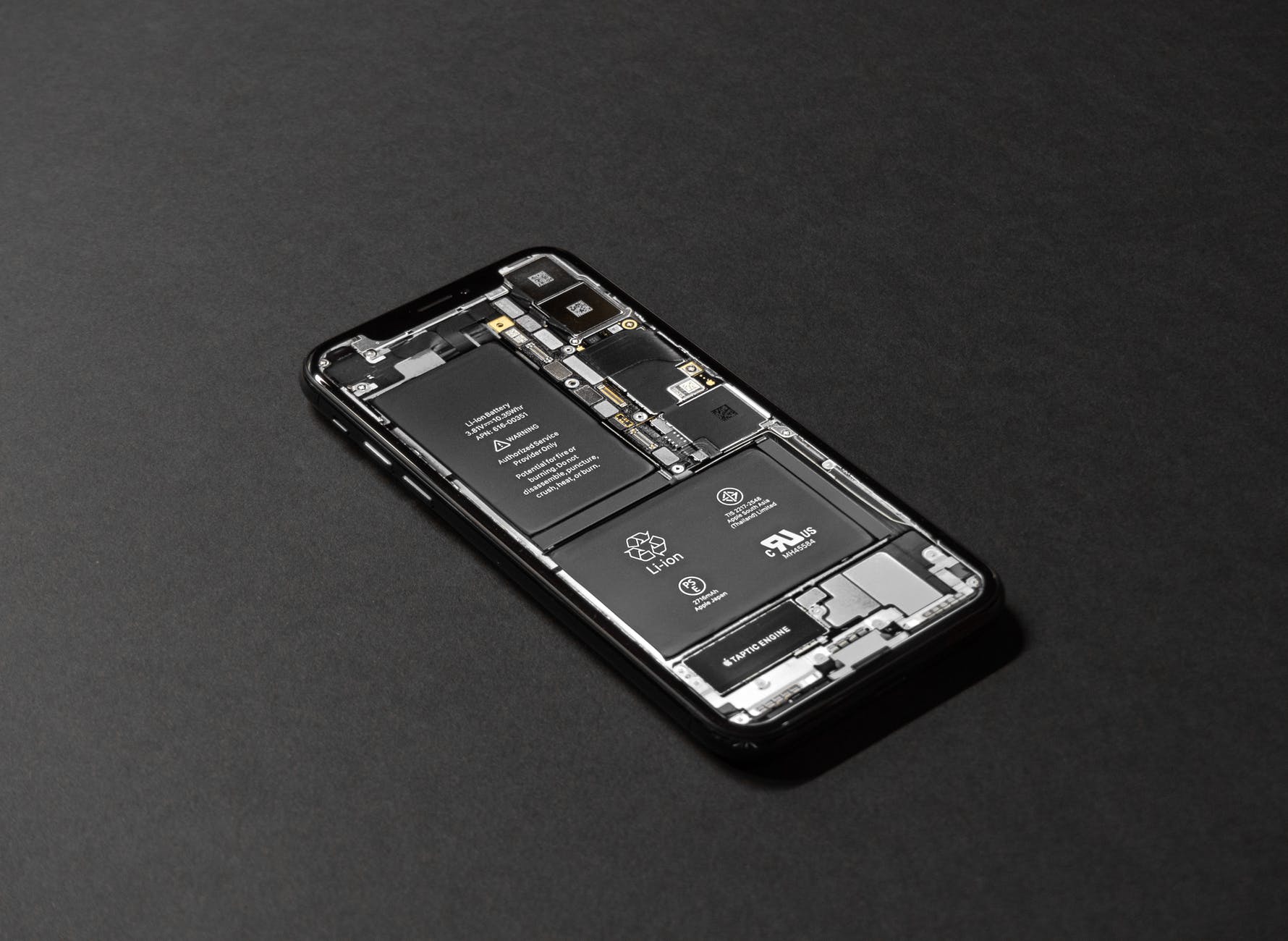
To check the battery health of your iPhone, you can follow the below steps.
- Go to Settings
- Select Battery and under Battery
- Select Battery Health –> Maximum Capacity
Now you will see the Maximum Capacity on your screen. This value represents the battery health of iPhone.
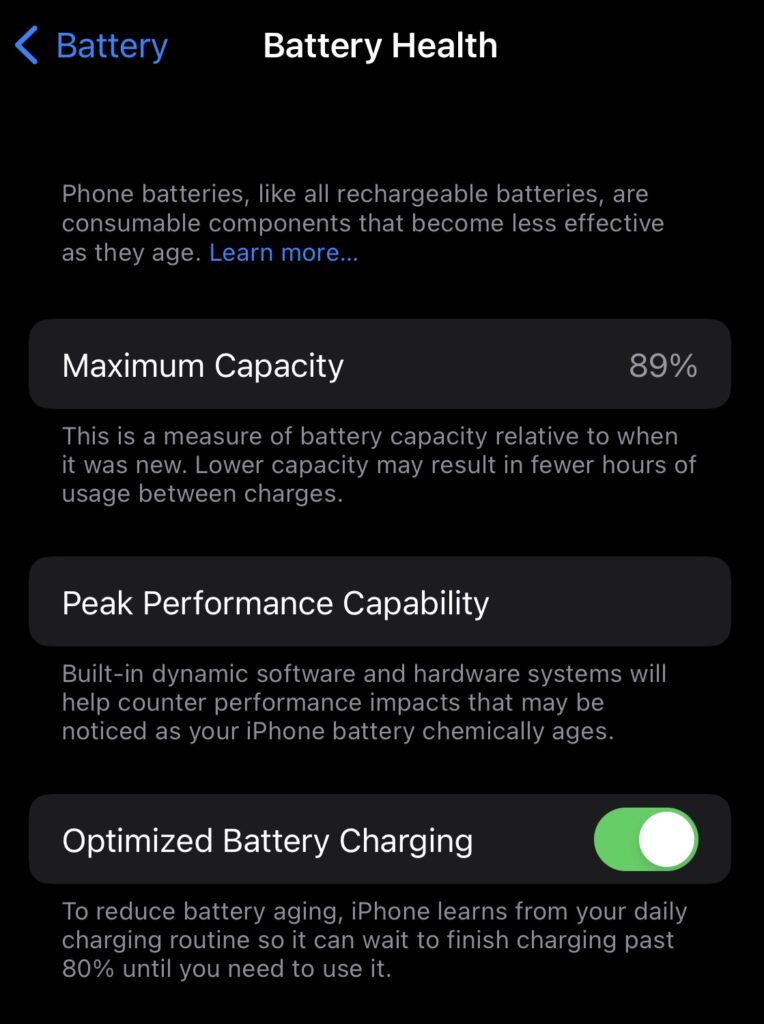
Battery Health Apps
There are some third party applications which can show the battery health. Foe example, Coconut battery is the app to check battery health for iPhones or other apple devices like MacBook and iPads. Similarly on Android side, there are many apps to measure the battery health and battery capacity. Let me know in comments if you would like to read more about the apps used to measure battery health.
iPhone Battery Health Tips
Maintaining optimal battery health is crucial for iPhone users, ensuring long-lasting performance and maximizing the device’s lifespan. Here are some unique tips to help you preserve and optimize your iPhone’s battery life:
- Mindful Charging: Avoid charging your iPhone overnight or leaving it plugged in once it reaches 100%. Instead, aim to keep the battery level between 20% and 80% as much as possible. This practice helps prevent overcharging and reduces stress on the battery, contributing to its longevity.
- Enable Optimized Battery Charging: Take advantage of Apple’s Optimized Battery Charging feature, available in the Battery settings. This intelligent feature learns your daily charging patterns and helps slow down battery aging by reducing the time your iPhone spends fully charged.
- Adjust Screen Brightness and Timeout: Dimming your screen brightness and reducing the screen timeout duration can significantly impact battery life. Experiment with finding a brightness level that is comfortable for you while still conserving battery power. Additionally, setting a shorter screen timeout interval will prevent unnecessary battery drain when the screen is not in use.
- Limit Background App Refresh: Some apps continue to refresh their content in the background, consuming valuable battery life. Disable or selectively enable Background App Refresh for apps that you don’t need to update in real-time, saving power for the apps you use frequently.
- Manage Location Services: Location-based features and services can drain the battery quickly. Review and control which apps have access to your location by navigating to the Privacy settings. Consider disabling location services for apps that don’t require it or switch them to “While Using” instead of “Always.”
- Opt for Wi-Fi When Possible: Using Wi-Fi instead of cellular data whenever available helps conserve battery life. Wi-Fi consumes less power than cellular connections, so try to connect to trusted Wi-Fi networks for data-intensive tasks like streaming or downloading large files.
- Background App Refresh: Limit Background App Refresh for apps that you don’t need to update in real-time, saving power for the apps you use frequently.
- Enable Low Power Mode: When your iPhone’s battery is running low, activate the Low Power Mode feature, which temporarily reduces background activity, automatic downloads, visual effects, and certain system functionalities. This can significantly extend your device’s battery life and buy you more time before you can fully charge it again.
By incorporating these iPhone battery health tips into your daily routine, you can preserve your device’s battery life, ensure optimal performance, and reduce the need for frequent battery replacements. Remember, a little mindfulness and smart charging practices go a long way in extending the lifespan of your iPhone’s battery.
Final Thoughts
There are many ways to preserve the battery life of phones. Many follow some best practices on charging phones. You can also get a power banks or battery cases to extend the phone’s battery. Hope this article helps and gives you an idea about the battery health and here is the link for some of the good practices to improve battery health. Below is my video blog to show how to check battery health in iPhones.

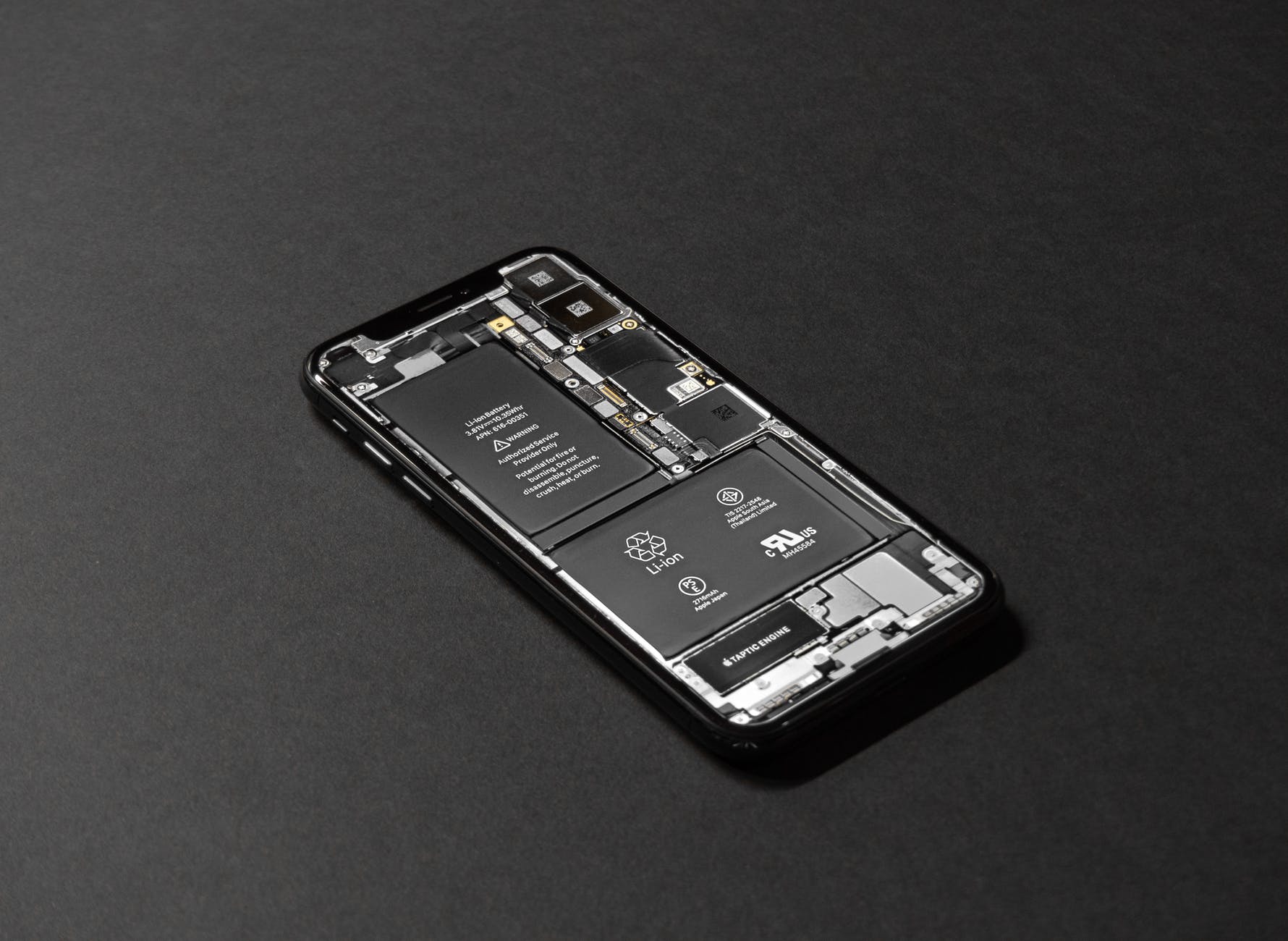
1 thought on “How to check your iPhone’s battery health”